Users can orchestrate the automated delivery of selected Present dashboards using Subscriptions which effectively exports or prints the content in a selected document format and distributes it on a scheduled basis.
Note: this feature is available with the Enterprise Edition license only.
Configuring a subscription involves choosing an output, defining the schedule, and setting up distribution via the bulletin board or email. This allows you to share presentations in a similar way to the scheduling and distribution of publications.
Accessing Presentation Subscriptions
Once your presentation has been saved, launch it in runtime. Open the Presentation Menu and click Subscribe:
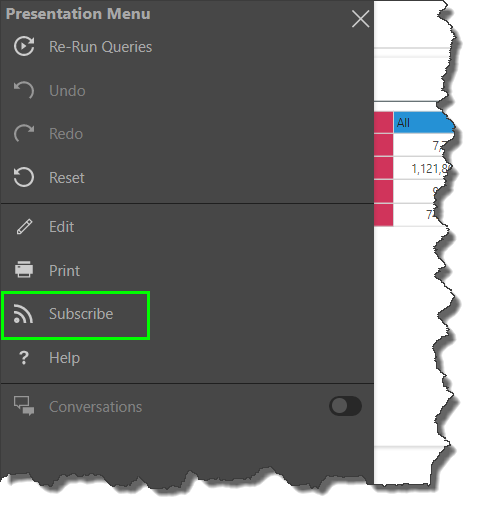
Subscriptions can also be accessed and triggered from Discover reports.
- Click here to learn about Discovery Subscriptions
Subscribe Dialog
From the Subscribe Dialog, work through the four tabs to configure the subscription.
- General: select the required output type to which to discovery (or presentation) will be exported.
- Details: name your subscription and add a description.
- Schedule: configure the schedule for the subscription job.
- Distribution: set the distribution to a list of recipients via the Bulletin Board, email, phone, or channel Webhook.
- Click here to learn how to configure Subscriptions from the Subscribe dialog.
Dynamic Interactions
Any interactions made at runtime at the time the subscription job runs will be reflected in the exported presentation. For example, if you apply any quick filtering or sorting, this will be rendered in the exported presentation. If the presentation contains enabled slicers, the content items with which they share an interaction will be filtered by the current slicer element.
In the example below, we see that the slicer and drill down selections applied to the grid at runtime are reflected in the exported presentation:
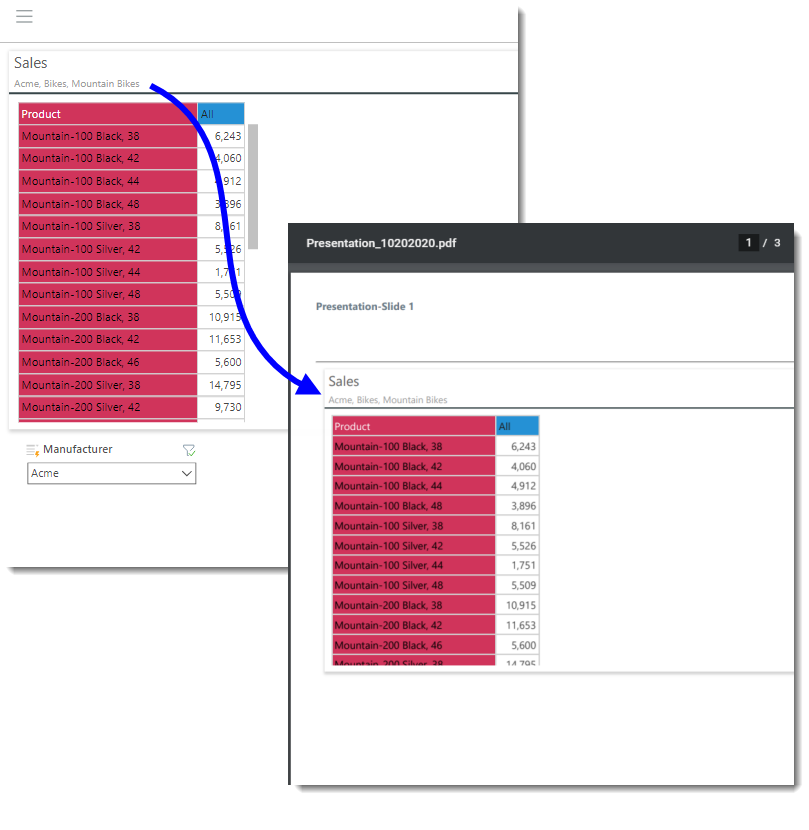
Subscription Output
Subscriptions can be distributed via the Bulletin Board, email, phone, channel Webhook.
- Click here to learn how to configure subscriptions.
Managing Subscriptions
Subscriptions can be edited or deleted from the Content Manager. Admins can also edit, remove, and rerun subscriptions from the Admin console.